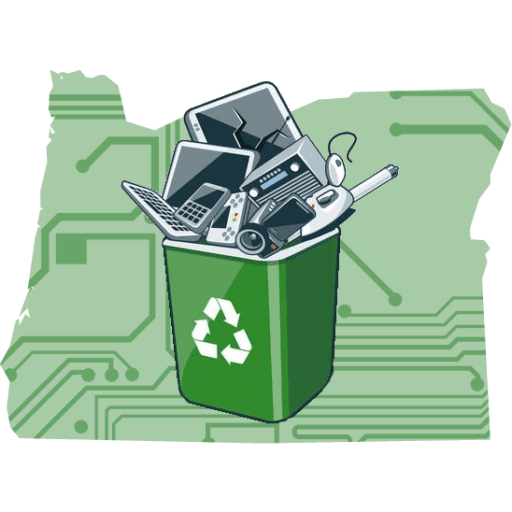How to Remove Devices from Windows Management in Windows 10/11: A Step-by-Step Guide
At OregonRecycles.com, we’re committed to helping businesses in Portland and beyond responsibly manage their electronics. As part of Green Century Electronics Recycling, an R2V3-certified e-waste recycling facility, we specialize in sustainable electronics reuse and certified data destruction compliant with NIST 800-88 standards.
In this guide, we’ll walk you through how to remove computers or laptops from Windows management, whether for recycling, resale, or transitioning to new IT solutions.
Why Remove Devices from Windows Management?
Businesses often need to remove devices from management for the following reasons:
- Device Retirement: Prepare old computers or laptops for e-waste recycling or resale.
- Ownership Changes: Ensure sensitive data is cleared before transferring ownership.
- Policy Transitions: Move from one IT management solution to another.
At OregonRecycles.com, we emphasize secure processes and sustainability when handling retired devices.
Step-by-Step: Methods to Remove Windows Management
1. Removing Devices Managed by Intune (Microsoft Endpoint Manager)
Microsoft Intune, a widely used tool for managing corporate devices, offers an easy removal process:
- Log into the Microsoft Endpoint Manager Admin Center.
- Navigate to Devices > All Devices.
- Select the device you want to remove.
- Click Remove or Retire to unmanage the device.
- Perform a factory reset on the device to remove all residual settings.
2. Disconnecting Devices via Windows Settings
For devices manually enrolled in management or linked to an organization account, use the Windows Settings app:
- Open Settings > Accounts > Access work or school.
- Select the organization or MDM profile.
- Click Disconnect and confirm the action.
- Restart the device to complete the process.
Did You Know?
Devices disconnected from Windows management must be securely wiped before disposal or reuse. At OregonRecycles.com via Green Century Electronics Recycling, we provide certified NIST-compliant data destruction to ensure your sensitive business information is protected.
3. Removing Devices from Active Directory or Azure Active Directory
For On-Premise Active Directory:
- Open Active Directory Users and Computers (ADUC).
- Locate the computer object under the appropriate organizational unit (OU).
- Delete or disable the object to unmanage the device.
For Azure Active Directory:
- Log into the Azure AD Admin Center.
- Navigate to Devices > All Devices.
- Select the device and click Delete.
4. Using the Microsoft 365 Admin Center
For businesses managing devices tied to Microsoft 365 accounts, the Microsoft 365 Admin Center offers administrative tools for managing licenses and some device settings:
- Log into the Microsoft 365 Admin Center.
- Navigate to Devices or Active Users depending on your setup.
- Locate the device or user associated with the device.
- Remove any device management policies or licenses.
- Reset the device to ensure all settings are cleared.
While the Microsoft 365 Admin Center is not a dedicated device management tool, it supports certain administrative tasks for devices linked to your Microsoft 365 environment.
Additional Alternatives to Intune
If Intune isn’t part of your IT infrastructure, here are other native Microsoft options:
- Microsoft Endpoint Configuration Manager (MECM):
- Formerly SCCM, it’s a powerful on-premise tool for managing and removing devices.
- Group Policy Management:
- Use the Group Policy Management Console (GPMC) to disable management policies and remove the device.
- Local Group Policy Editor:
- Reset local policies using the Local Group Policy Editor (gpedit.msc).
Pro Tip:
Not sure which method applies to your organization? Contact our team at Green Century Electronics Recycling at (503) 764-9963 for expert advice on preparing your devices for a sustainable future.
Precautions Before Removing Devices
Before unmanaging any device, ensure you:
- Back Up Data: Save critical files to avoid accidental loss.
- Notify IT Teams: Ensure smooth communication to avoid disruptions.
- Perform Certified Data Destruction: Securely erase sensitive data before recycling or reselling the device.
- Reset Devices: Restore factory settings to remove residual management configurations.
Sustainable Solutions After Unmanagement
Once devices are removed from management, consider environmentally responsible options:
- Certified Data Destruction: At OregonRecycles.com, we ensure your data is securely destroyed following NIST 800-88 standards.
- Sustainable Reuse: We refurbish electronics in-house to promote a circular economy.
- R2V3-Certified Recycling: Drop off devices at our Portland facility at 2950 NW 29th Ave, and we’ll handle the rest.
Why Choose OregonRecycles.com?
- Expertise You Can Trust: As part of Green Century Electronics Recycling, we follow rigorous R2V3 standards.
- Certified Data Security: We provide NIST-compliant data destruction for businesses.
- Commitment to Sustainability: Our in-house refurbishing process ensures electronics are reused responsibly.
Removing devices from Windows management is a critical step in their lifecycle. At OregonRecycles.com, we’re here to help you securely unmanage, recycle, and reuse your electronics with integrity and expertise.
Contact us today at (503) 764-9963 or visit our facility at 2950 NW 29th Ave, Portland, OR to learn how we can assist your business in making a positive impact on the planet.